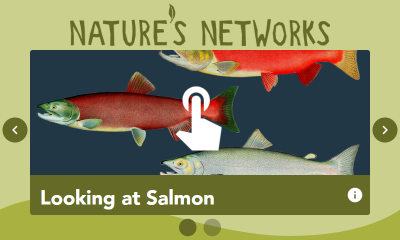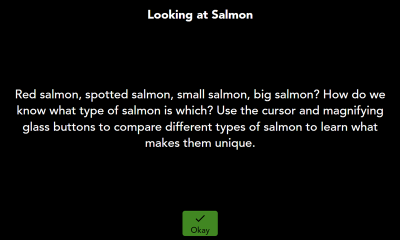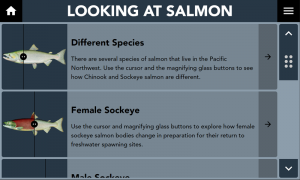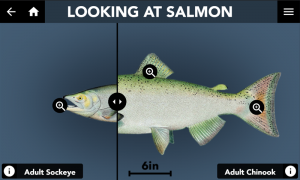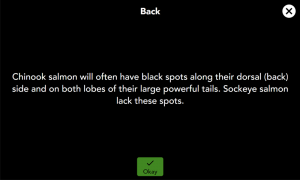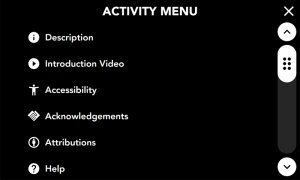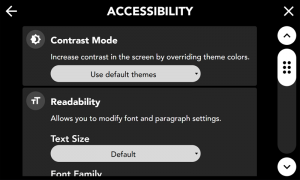Difference between revisions of "CLIO Visitor Guide"
| Line 10: | Line 10: | ||
</gallery> | </gallery> | ||
On the Exhibit screen, you can navigate a carousel of interactive Activity cards by swiping on the touchscreen, using the navigational arrows | On the Exhibit screen, you can navigate a carousel of interactive Activity cards by swiping on the touchscreen, using the navigational arrows | ||
{{Icon|Ligature= | {{Icon|Ligature=navigate_next}} | ||
on the left and right, or by selecting the indicator along the bottom. Each Activity card has an info icon that can provide more information about the Activity. Close this information screen by selecting 'Okay'. | |||
===Navigating an Activity=== | ===Navigating an Activity=== | ||
Revision as of 12:55, 16 March 2023
Overview
Visitors use the exhibit and activities created for CLIO as part of their interactive experience.
Using a CLIO Exhibit Kiosk
On the Exhibit screen, you can navigate a carousel of interactive Activity cards by swiping on the touchscreen, using the navigational arrows
on the left and right, or by selecting the indicator along the bottom. Each Activity card has an info icon that can provide more information about the Activity. Close this information screen by selecting 'Okay'.
Using Accessibility Settings
Contribute
If you want to help contribute to CLIO, you've come to the right place. This is where we are trying to keep a living document based on CLIO and the way open-source technologies intersect with museums, libraries and cultural heritage centers. Sponsor us, add terms, update definitions, or provide language translations. Every little thing helps us to create a vibrant and open community geared towards one thing: equal access to technology, for everyone.
| Documentation | |
|---|---|
| Installation | Look and Feel |
| Interaction Modes | Developing Activity Types |
| Creating an Interactive | Framework |
| Integrating CLIO | Contribute |